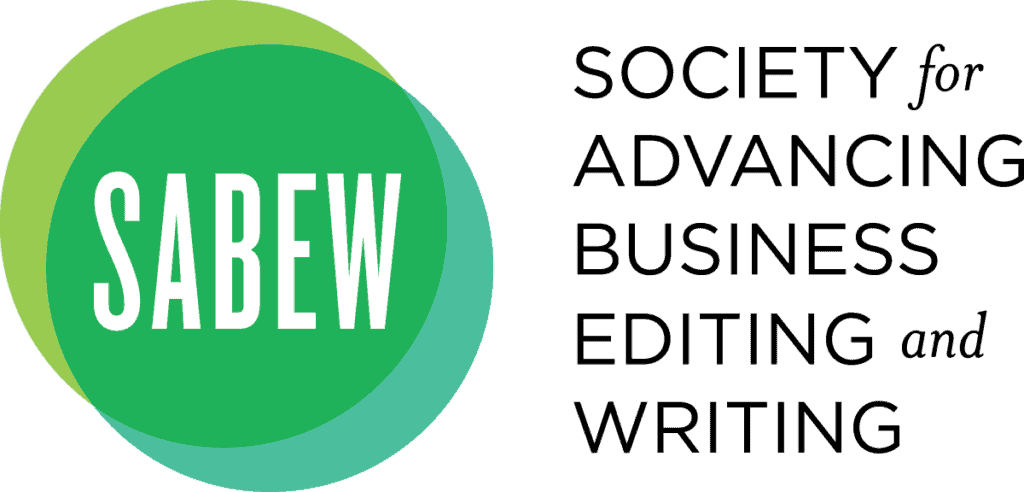Having trouble logging in?
• Login to the conference: https://conftrac.com/SABEW20. Click Login in the upper right corner, enter your email and password.
• Forgot your password? Go to https://conftrac.com/SABEW20 and begin the login process. Select “Forgot Password” and follow the reset instructions.
• Still need help? Email Conference Tracker support at [email protected] for assistance.
How do I access conference sessions?
Access them by logging in to the SABEW20 website on your computer or phone via the mobile app. Keep returning to the website or app to join each live session.
• Computer access: https://conftrac.com/SABEW20
• Mobile app: Download the app at Conference Attendee for iOS or Conference Attendee for Android.
How do I join a conference session?
Three minutes prior to the start of a session, click “Watch Now” via the app or on your computer to join a session. Sessions open for attendees to join 3 minutes prior to their scheduled start times.
I have a conflict during a session I want to see. How can I catch up?
Your registration includes session recordings. If you miss a session or want to watch it again, visit https://conftrac.com/SABEW20 for session recording access from Nov. 21 through Dec. 20.
How can I reach SABEW staff during the conference?
SABEW staff is working hard to ensure a great conference on Nov. 17-20. If you have questions about something other than the conference, we will respond to your email or voicemail next week. For login issues, email [email protected].
Want to add the session directly to your calendar?
You can add sessions to your Calendar via the mobile Attendee app only. On the desktop site, you will only be able to see the session details once the sessions go live.
On the mobile Attendee app, you can visit any session at any time and view all of the provided information for that Session. In order to sync the Sessions to your mobile device’s calendar:
- Open the Conference Attendee mobile app and sign in.
- Go to the Sessions list.
- Press the Heart icon at the right of any session you would like to add to your calendar. This is known as Bookmarking your Sessions.
- Once you’ve Bookmarked all of your sessions, click on the Sync button at the bottom right of your screen to sync your sessions to the calendar.